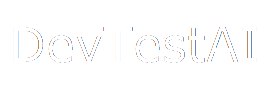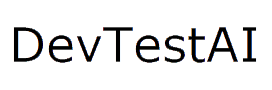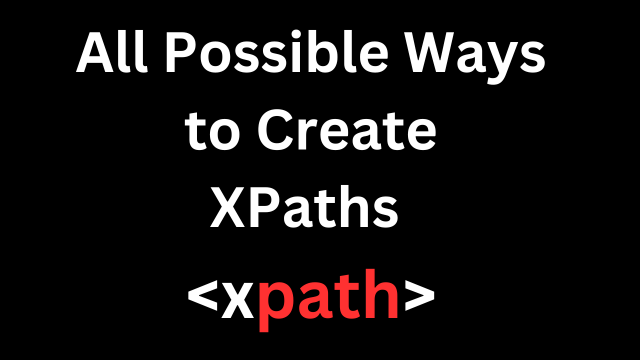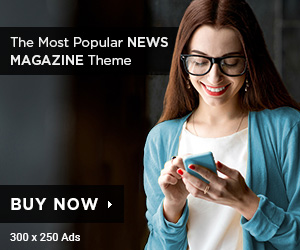Creating XPaths is a crucial part of automating web testing, as it allows you to locate elements on a webpage. XPath (XML Path Language) provides various ways to define paths to elements, giving you flexibility to choose the most suitable approach depending on the structure of the webpage. Here’s an overview of all possible ways to create XPaths:
1. Absolute XPath
- Description: Absolute XPath provides a direct path from the root element (
/html) to the target element. - Syntax:
/html/body/div[1]/div[2]/ul/li[3] - Example:
/html/body/div/div[2]/ul/li[3] - Pros: Precise and straightforward.
- Cons: Fragile; any change in the structure of the webpage can break the XPath.
2. Relative XPath
- Description: Relative XPath starts from a specific node instead of the root node and can be shorter and more robust.
- Syntax:
//div[@class='example']/ul/li[3] - Example:
//input[@id='username'] - Pros: More flexible and less prone to breakage.
- Cons: May still fail if the structure changes significantly.
3. XPath with Attributes
- Description: XPath expressions can include conditions based on attributes of the elements, such as
id,class,name, etc. - Syntax:
//tagname[@attribute='value'] - Example:
//button[@id='submit'] - Pros: More specific and less likely to change.
- Cons: Relies on the attribute being unique or consistent.
4. XPath with contains() Function
- Description:
contains()function is used to locate elements that contain a specific substring within an attribute. - Syntax:
//tagname[contains(@attribute, 'substring')] - Example:
//a[contains(@href, 'login')] - Pros: Flexible, useful for dynamic attributes or partial matches.
- Cons: Less precise, could match multiple elements unintentionally.
5. XPath with starts-with() Function
- Description:
starts-with()function is used to find elements where an attribute starts with a particular value. - Syntax:
//tagname[starts-with(@attribute, 'value')] - Example:
//div[starts-with(@id, 'user_')] - Pros: Useful for dynamic IDs or classes that follow a predictable pattern.
- Cons: Can be less specific.
6. XPath with text() Function
- Description:
text()function is used to locate elements based on the text content within the element. - Syntax:
//tagname[text()='exact text'] - Example:
//h1[text()='Welcome'] - Pros: Direct and intuitive.
- Cons: Sensitive to exact text; changes in text content will break the XPath.
7. XPath with contains(text(), ...)
- Description: Similar to
contains()but used to match partial text within an element. - Syntax:
//tagname[contains(text(), 'partial text')] - Example:
//p[contains(text(), 'Welcome back')] - Pros: More flexible than an exact text match.
- Cons: Could unintentionally match multiple elements.
8. XPath with and & or Logical Operators
- Description: Combines multiple conditions using logical operators.
- Syntax:
//tagname[@attribute1='value1' and @attribute2='value2'] - Example:
//input[@type='text' and @name='username'] - Pros: Can make very specific and robust XPaths.
- Cons: More complex to write and maintain.
9. XPath with Indexing
- Description: Use indexing to select specific instances of elements when there are multiple similar elements.
- Syntax:
//tagname[index] - Example:
//input[1](selects the firstinputelement) - Pros: Simple to target specific elements.
- Cons: Can be fragile if the order of elements changes.
10. XPath Axes
- Description: Axes allow you to navigate through the XML/HTML tree relative to a context node.
- Parent Axis:
parent:: - Child Axis:
child:: - Following-sibling Axis:
following-sibling:: - Preceding-sibling Axis:
preceding-sibling:: - Ancestor Axis:
ancestor:: - Descendant Axis:
descendant::
- Parent Axis:
- Syntax Examples:
//div[@id='container']/ancestor::body(finds thebodyancestor ofdivwithid='container')//h2/following-sibling::p[1](finds the firstpafter anh2)
- Pros: Powerful for complex DOM navigation.
- Cons: Can be complex and harder to read.
11. XPath with * Wildcard
- Description:
*wildcard matches any tag, useful when the tag name is variable. - Syntax:
//*[contains(@class, 'button')] - Example:
//*[@id='submit'] - Pros: Useful when you don’t know or don’t care about the tag name.
- Cons: Can be too broad, matching unintended elements.
12. XPath with normalize-space()
- Description:
normalize-space()function removes leading and trailing whitespace and reduces any internal sequences of whitespace to a single space. - Syntax:
//tagname[normalize-space(text())='text'] - Example:
//span[normalize-space(text())='Submit'] - Pros: Useful when dealing with inconsistent whitespace.
- Cons: Adds complexity to the XPath.
13. XPath for Multiple Attributes
- Description: Target elements with multiple attributes.
- Syntax:
//tagname[@attribute1='value1' and @attribute2='value2'] - Example:
//input[@type='submit' and @value='Login'] - Pros: Very specific, reduces the chance of matching multiple elements.
- Cons: Complex and can be fragile if the attributes change.
14. XPath with preceding:: and following:: Axes
- Description: Navigates to elements before or after a given element.
- Syntax:
preceding::tagnameorfollowing::tagname - Example:
//label[text()='Username']/following::input[1] - Pros: Useful for relative positioning.
- Cons: Can lead to brittle XPaths if the DOM structure changes.
15. Chained XPath
- Description: Combines multiple XPaths to locate an element based on complex criteria.
- Syntax:
//div[@class='container']//a[@href='example.com'] - Example:
//div[@class='header']//span[text()='Welcome'] - Pros: Highly flexible and can be very specific.
- Cons: Complex to write and maintain.
16. Using XPath with position() Function
- Description:
position()can be used to select elements based on their position among siblings. - Syntax:
//tagname[position()=n] - Example:
//div[@class='list']/li[position()=2] - Pros: Useful when the order is important.
- Cons: Fragile if the order changes.
By understanding and utilizing these various XPath creation techniques, you can effectively locate almost any element within a webpage, making your automation scripts more robust and adaptable to changes in the UI.